Overview
In the past students undertaking work experience typically undertook a two week (10 day) block of work experience during the year. With the advent of more flexible arrangements to the working week and the emphasis on school to work transitions programs such as school based apprenticeship training, it is becoming more common to see the line between school and work blurring. WorkExpo is responsive to these changes and these patterns of work in order to ease the workload on teachers.
In order to help teachers meet these new demands, WorkExpo can now do the following:
- Calculates automatically the number of days for all placements no mater what the start and end date, excluding weekend dates and public holidays. (This feature can be turned off if necessary)
- Automatically display the day names of the start and end dates when you enter them in the Arrangements window.
- Allow you to set day attending defaults and to update all placements in a batch operation if necessary
- Once days are calculated you can click 'Export To Excel' and filter student placements for ad-hoc reporting requirements as necessary.
WorkExpo calculates number of days for any placement automatically in version 11. In previous versions WorkExpo was not able to correctly calculate days for VET, VCAL, SBAT placements. That is because these placements were not necessarily five day per week arrangements. In WorkExpo, the dates are now calculated correctly for all placements.
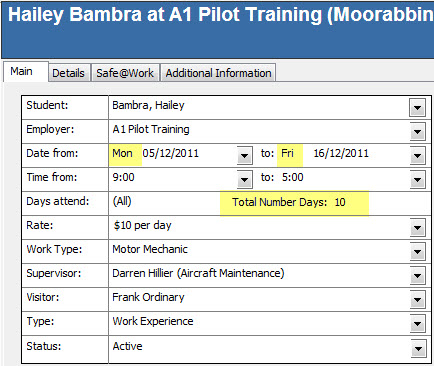
In the image above WorkExpo is correctly calculating the number of days for a standard two week block. The days of the week for the start and end days are calculated from the dates input.
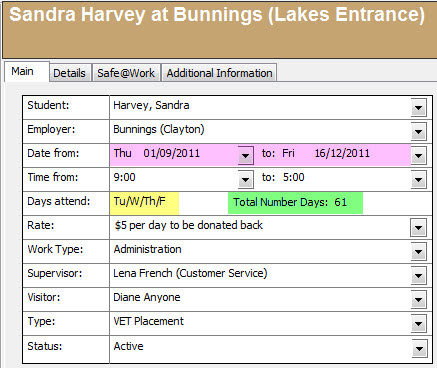
Here the student is undertaking a School Based Apprenticeship & Training (SBAT) placement over a period of months but only attending some days each week. WorkExpo calculates the number of days excluding weekends and Australian public holidays.
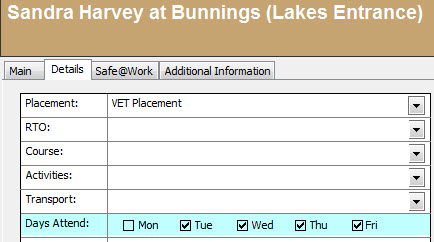
Days are checked on the Details tab for each student. Note that if you change the day or days attending then the day count is automatically updated.
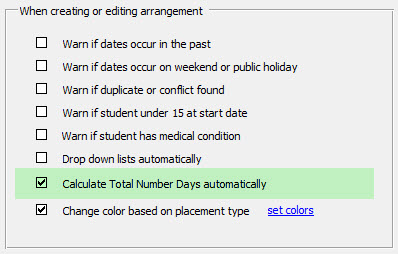
If you choose, you can turn off automatic calculation of days on the Options tab in the Arrangements window. If you choose this option you will need to edit the number of days manually.
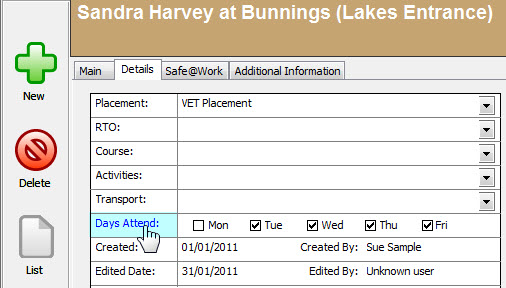
You can also move the mouse over the 'Days Attend' label and click to see other options.
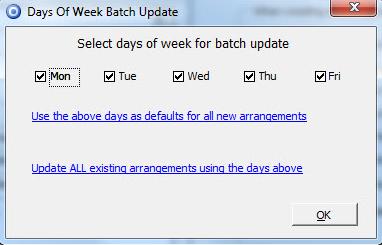
A further options dialog screen pops up which allows batch updating and setting of default days.
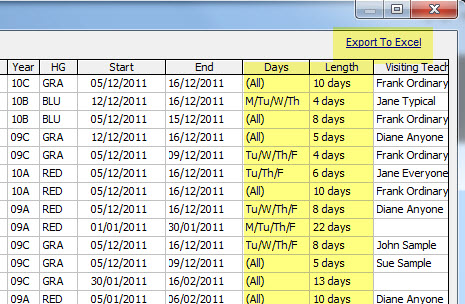
In the Arrangements window from the View menu click 'View Arrangements in a grid" to see the Days and Length of days in a grid. From the top right corner you can click the 'Export To Excel' link if you want to ad-hoc reporting options from within Microsoft Excel.
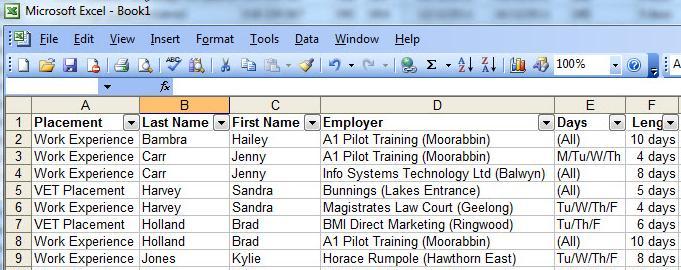
When you use the 'Export To Excel' feature you can filter and sort the data before exporting if you choose. You can also filter and sort the data from within Microsoft Excel. Filter buttons are already provided during the 'Export To Excel' procedure.This mean that you can delete unnecessary columns and rows, then use Excel to print custom lists of your placements as required.