IMPORTANT NOTE: You should regularly back-up your data.
Your data file stores all information you enter into WorkExpo. The default file name is DATA.MDB
This file by default is located in c:\program files\workexpo\data.mdb
To backup this file you can copy it using Windows Explorer tools or WorkExpo can create backups for you.
Follow these steps to backup your WorkExpo data file:
- From the WorkExpo main menu choose the large Options button.
- Click the Back-up tab.
- The Backup Options dialog box will be displayed.
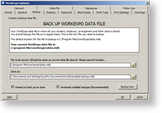
 Click to enlarge
Click to enlarge - In the File To Be Saved box enter the DATA.MDB file and its path. This is the file which stores all your WORKEXPO data, including student, employer and arrangement data.
- In the Save As box enter the location and name of the backup. The location must pre-exist on your system but the name for the Save As backup file can be new. You can also choose to be reminded to backup on close.
- Click CLOSE or press ESC to close off the dialog box and save changes.
NOTES:
- Remember that ALL your data is stored in a single file - DATA.MDB If you have a reliable recent backup of this file you can completely restore WorkExpo with a minimum of fuss.
- It is recommended that you backup to a network location. This is typically the most secure form of backup.
- You can tell WorkExpo to prompt you to backup when exiting the program. You can also restore from a previous backup. Click the restore tab.
- Also be aware that you can browse and use an existing data file. Choose Open from the File menu.
 |
WorkExpo will also automatically save a daily copy of each backup for each day of the week in the same folder you nominate. Optionally you save multiple copies of the file. Check the Automatic Multiple Backups tab in the Options dialog. |
See Also