You can backup to CD if you are using Windows XP and you have a CD Burner installed. If you are using Windows 2000 or earlier versions of Windows you will get a message which says "You cannot save in the folder you specified" when you try to point to the CD Rom drive as the folder to save in.
Of course, if you don't have a CD burner installed you can't backup to CD.
Follow these steps to backup your WorkExpo data file to CD under Windows XP.
- In WorkExpo go to the Main Menu and click the large Options button.
- Click the Backup tab
- In the Save as box enter the path to the CD Rom drive or click the Browse button and navigate to the CD Rom drive.
- Enter a File Name to save as e.g. DataBackupFriday.mdb
- Then click the Backup Now button.
- WorkExpo will tell you that the backup is successful, but what has happened is that Windows has copied the file to a temporary folder on the C: drive as C:\Documents and Settings\<Username>\Local Settings\Application Data\Microsoft\CD Burning
- Next a pop-up window in the bottom right corner of Windows will appear.
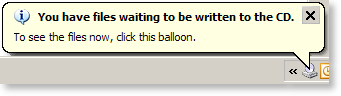
This will offer to burn the file to a CD ROM. Of course, you must a CD Burner installed to use this feature.
Finally, click on the message balloon to start the Windows CD ROM burning wizard and follow the instructions.
See Also